The site tab is where you view site information and manage a specific website.
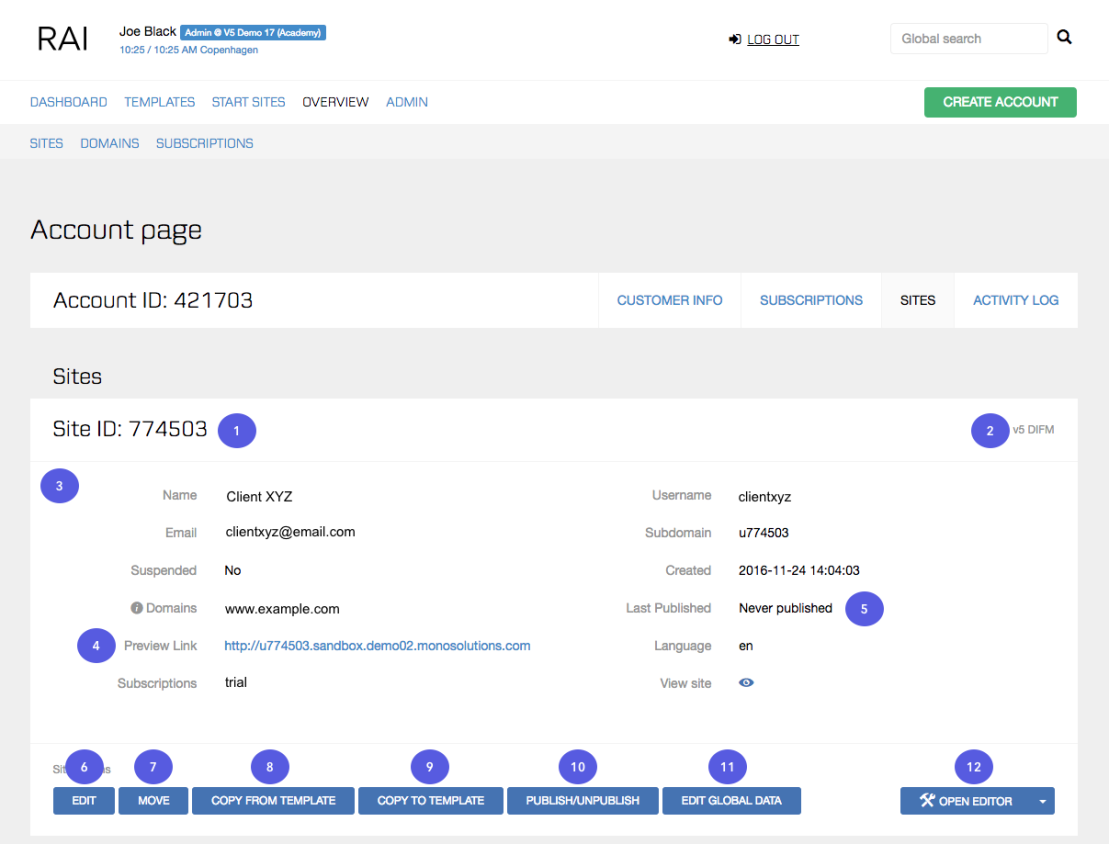
- Site ID: The Site ID is an important factor when you are searching for a specific site in RAI, and when you are reporting issues and requiring support from the Mono Service Team.
- DIFM or DIY: The DIFM or DIY indicates whether a site is a DO-IT-FOR-ME or a DO-IT-YOURSELF site.
- Site details: This section displays site-specific information. To open the published site in your browser, click on the View Site icon.
- Preview Link: The Preview Link gives you the opportunity to preview the current version of your website. The website doesn't have to be published for the preview link to work.
Public Preview
The preview link will take you to the current version of the site if you have enabled Public Preview in the Editor. When Public Preview isn't enabled, the link will take you to the live version of the site.
- Last Published: The Last Published section gives you a timestamp of when the site was last published; if the site has yet to be published, a "Never published" message appears.
Site actions - Edit: This section has two purposes; to edit site information and to set user limitations in the Editor. You can restrict users from accessing a number of different features and performing certain actions within the Editor.
These settings only apply to websites on V5
Please note that if you are using the Improved Interface (ii), user roles and limitations are set up differently. Please see this section if you are building websites on the Improved Interface and wish to set up roles and limitations.
Preview limitations
If you wish to preview the effects of these limitations on the Editor itself and see what it will look like for the end user, see point 12 below.
Lastly, you find the option to attach a domain to the site from your domain subscriptions.
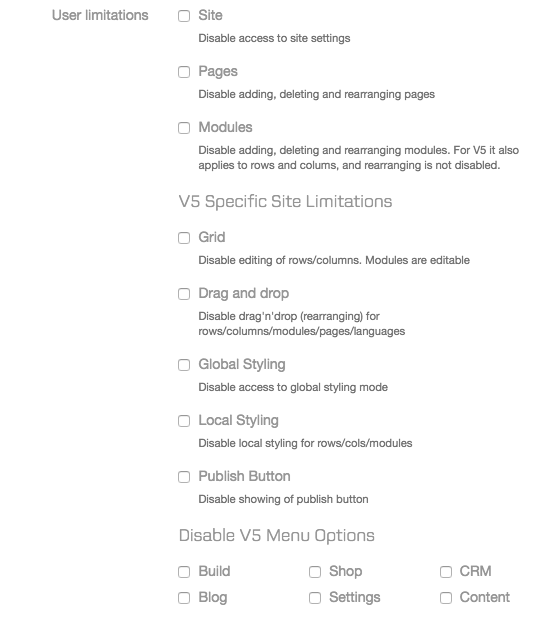
- Move: By clicking on the Move button, you can move the site and all attached subscriptions to another account. Note that site subscriptions cannot be moved individually.
- Copy From Template: With this button it is possible to copy a new template to the site.
Replacement of content
Clicking the Copy From Template button will overwrite and replace existing content on the site. Be aware that this action can't be reversed.
- Copy To Template: This gives you the opportunity to create a copy of the site in your template library so that you can use it as a template in the future. The original site remains untouched - however, only sites with a paid subscription can be copied.
- Publish/Unpublish: Publish or unpublish the site and its content directly from RAI. By unpublishing, the site will be non-accessible from a browser.
- Edit Global Data: In this section you can input or edit all Global Data fields and content of the site. To make the changes public, remember to publish the site afterwards. Learn more about adding Global Data here.
- Open Editor: Open the Editor to make changes to the site.
Open Editor As User: This is a useful feature if you want to preview what the Editor will look like for the customer. Click the small arrow on the right of the Open Editor button followed by pressing the Open Editor as User option.
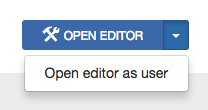
Migration-related options
If you are going through a migration process, you will be able to see two additional options on the Sites tab.
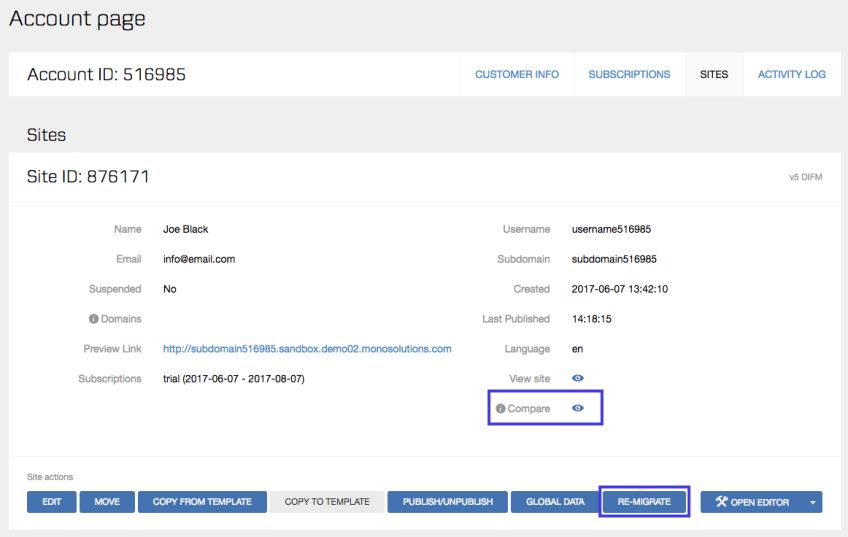
Compare: This feature allows you to compare the original site with the migrated site, opening a preview of both sites. You are able to navigate the site and compare the different pages. It is also possible to find this feature on the Start Sites overview list.
Re-migrate: This button allows you to regenerate an already migrated site and apply changes that might have been added after the initial migration process.
Custom fields
It's possible to add custom data fields to the sites page, which can take the form of text, text area or list, to include specific and relevant information. This is a useful option if you want to input additional information about the site.
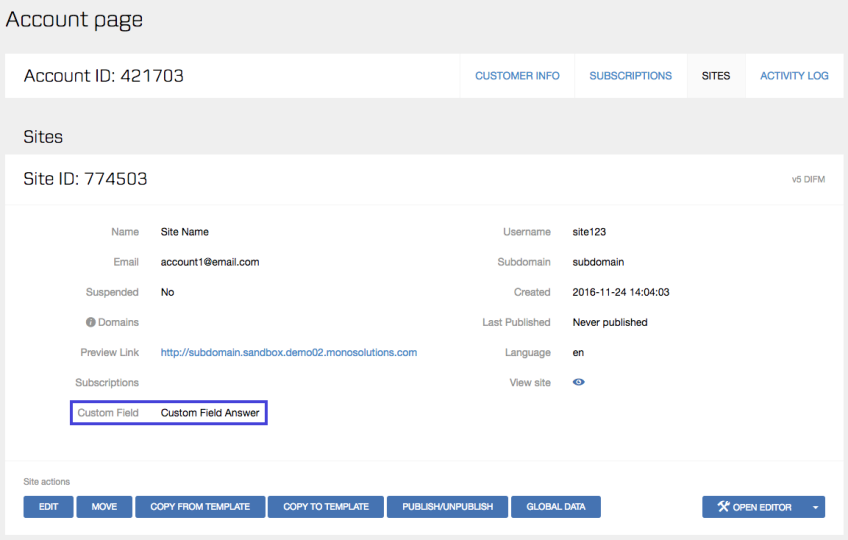
You can add custom data fields in Default and Settings in the Admin menu (you only have this option if you are an Admin user).