To create a new website in RAI, click the Create Account button, which you find to the right on the main navigation. When creating a new account, you will automatically be creating a site associated to it.

Confused about accounts and websites?
Read this article to learn the difference.
Create a new account
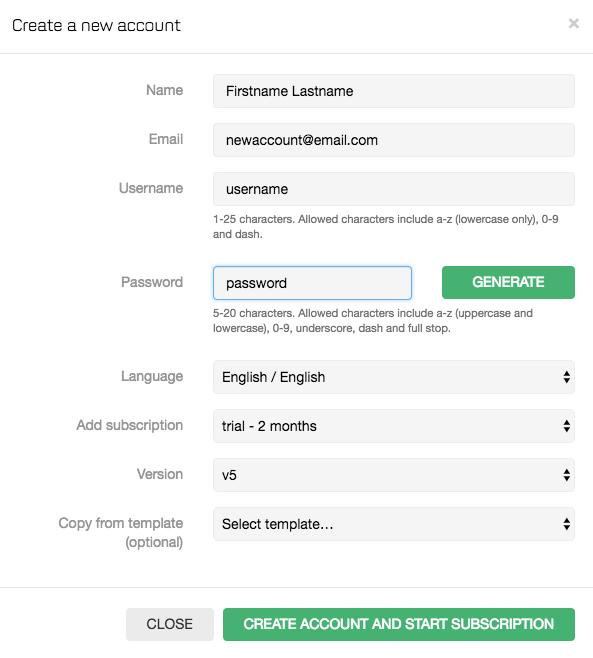
After you've clicked the Create Account button, input your customer's details in these fields:
- Name
- Username: this is what the customer will login with in the Editor
- Password
- Language
Supported languages
Click here for a complete overview of supported languages.
- Add subscription: Add a subscription from the dropdown list. It is always possible to change or upgrade a subscription afterwards.
- Version: as a default the version is set to V5. If enabled on your reseller account, you can also choose to start a website on V3.
- Copy from template: In this section you can attach a template to the site. It is always possible to switch to another template later on.
Create account and start subscription
When you have completed all the fields, finish by clicking on the Create Account and Start Subscription button.
Paid subscriptions
Please note that if you have added a paid subscription, you will be billed according to your reseller agreement with Mono once you click the Create Account and Start Subscription button.