Images and videos are important elements on your website to grab visitors' attention and keep them engaged with your content. This article highlights how to add images and videos to your website.
How to add images from the File Manager
The File Manager is a content library that stores all images added on your website, which makes it easy to re-use images throughout your entire website.
Include an image from your File Manager by using the function Select from File Library in the content tab of a module (Image/Gallery/Image List) or as a background for rows and columns and the Text module.
Select the image you want to include from the file library and click the save symbol in the top-right corner of the overlay. You're now able to see the selected image in the module/row/column overlay.
How to add images to your website
There are several options for including images on your website. You can add images to specific modules or as a background for rows, columns and the Text module.
Image-based modules
The following types of modules are focused on adding images to your website:
Modules that include images
On the following types of modules you can add images as part of the module content:
Background
Including images as a background gives your website a dynamic and interesting touch. You can add background images on the following elements:
How to add videos to your website
Including videos on your website is a good way of making it more interactive and engaging for your visitors. You have several options to include videos on your website: in specific modules or as a background on a row.
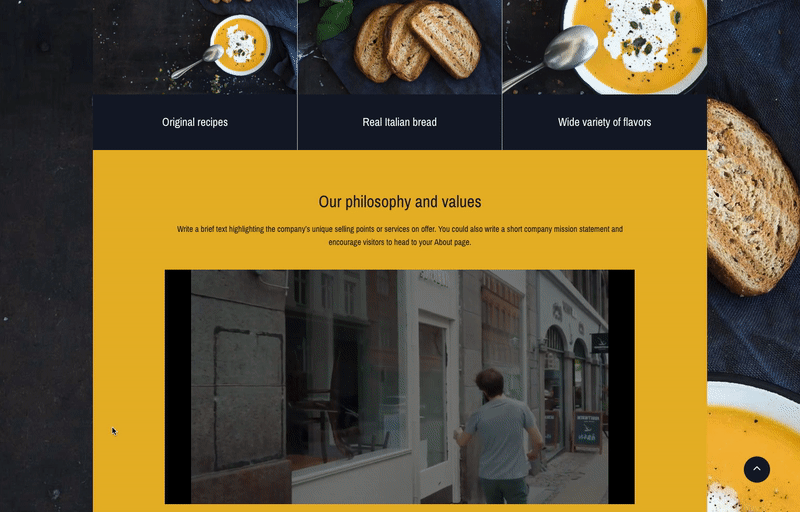
Modules that include videos
There are two modules that give you the option to add videos to your website:
Should I use the Video or the HTML module?
The Video module is relevant if you want to include videos from YouTube and Vimeo, and links with the following video formats: MP4, WEBM and OGG. Use the HTML module if you want to include a video that's hosted on another platform or in another format.
Video as a background
Include a video as a row background to create a dynamic expression for your website. Read more about how to include a video background on a row here.
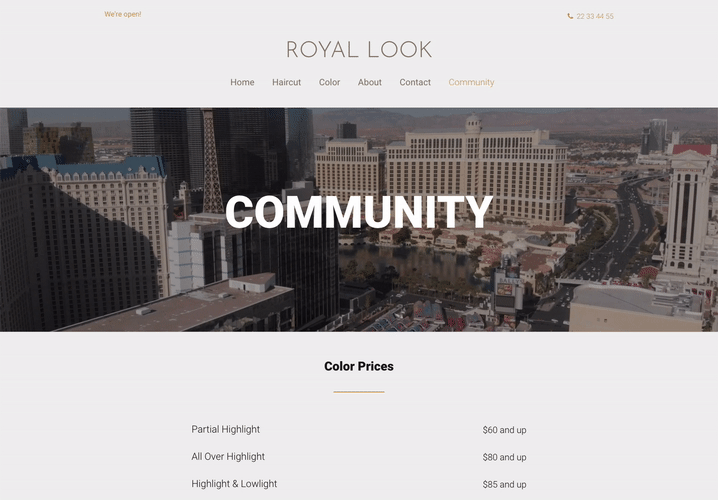
Tips when using background video on a row
When using a background video on your row it can be difficult to read text that's included on top of the video. To make your text easier to read, it's recommended to add a background filter on top of your video as illustrated above.