If your customer owns a domain with another domain provider (for example GoDaddy, HostGator, etc.), you have to do a transfer-in in order to move and be able to manage the domain through Mono. This process can easily be initiated on the account page in RAI.
Transfer-in process
The transfer-in flow follows a standard process that involves the following parties:
- The new registrar
- The old (losing) registrar
- The domain administrative contact
- The domain owner contact (the SMB)
The result of a successful transfer is that the domain name changes registrar, while the owner of the domain remains the same.
If the owner wants to transfer an existing domain, which is registered with an external registrar, to you as a Mono partner, the transfer-in process looks like this:
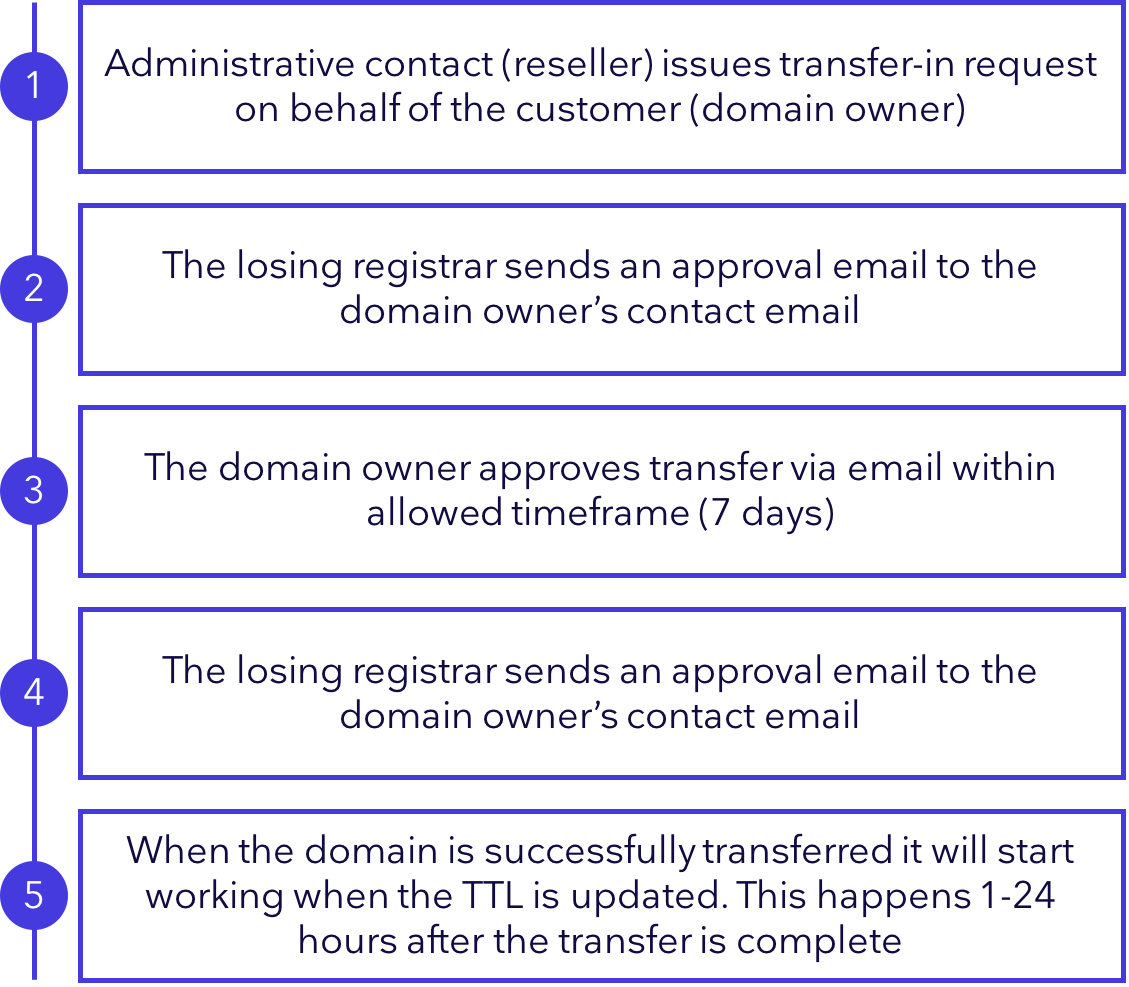
How to issue a transfer-in request in RAI
See how
Auth code and domain lock
Before commencing the process outlined below, please ask your client (the SMB) to retrieve an Auth code (also known as an EPP token) from their current domain registrar. You need to input this code in RAI during the transfer-in request process.
It is also important to confirm whether the domain in question is locked or not. Some registrars place a lock on domains in order to prevent unauthorized, unwanted or accidental changes to the domain name. This mostly applies to gTLD domains but some ccTLDs may also be subject to domain locking. To check whether a domain is locked or not, perform a WHOIS search on the domain and look for the current status of it. If the status is listed as OK, the domain is unlocked and ready to be transferred. If the status is clientTransferProhibited, RegistrarLock or similar, the domain is locked and your client needs to unlock it via their domain control panel or ask their current domain registrar to unlock it for them.
Follow the steps below to issue a transfer-in request in RAI:
- Go to the account page in RAI and navigate to the Subscriptions tab.
- In the Domains section, click the Add Domain button and enter the domain name you wish to transfer in (without 'www' added in front). Since the domain name is already registered, RAI will automatically treat it as a transfer request.
- Fill in the tabs Owner (the SMB's information), Admin (your business information) and Extra Fields (Auth code and possibly also additional fields if you're transferring in a ccTLD).
- Click the Issue Transfer Request button to commence the transfer-in process.
- The domain will now figure on your domain subscriptions in RAI with the status "Transfer in progress". The losing Registrar will send a transfer approval email to the domain owner (see example of the email below).
Transfer approval email
It is extremely important to inform the domain owner that they should expect a transfer approval email sent by the losing Registrar and make sure to approve the transfer within the allowed 7 days window. If the owner fails to do so, the transfer request must be issued again.
The transfer approval email that the domain owner receives will look something like the example below, although the format and content may differ slightly depending on which Registrar is sending out the email.
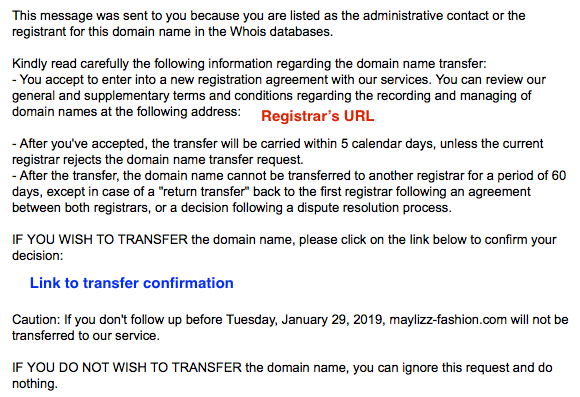
Once the domain owner has confirmed the transfer, the domain will be listed with the status "Transfer active" in RAI and you can attach it to the relevant website on your account.
Customer checklist on domain transfer
Before transferring a domain for a customer, keep the following in mind:
Inform about email
Ask the customer if their existing email is used on the domain. Make sure to get MX (Mail Exchanger) records before the transfer if the customer wants to keep using the existing email. That'll make it possible to alter the MX records back to the former email host.
Notify about the transfer time
The transfer can take up to 5 working days, but usually it happens faster than that. Notify the customer about this before the transfer so they don't get frustrated when a transfer is waiting on approval.
Check domain transfer status right after the transfer is issued
To speed up the transfer, check where the Transfer Request message is sent to and advice customer to approve it as soon as possible.
Check 301 redirects
When transferring a domain, the website usually gets a new menu structure unknown to Google. Check the current website rank on Google by entering site:yourdomain.com in Google or use a specific tool for the same purpose. Note down the most visited pages in order to make 301 redirects on the new website.