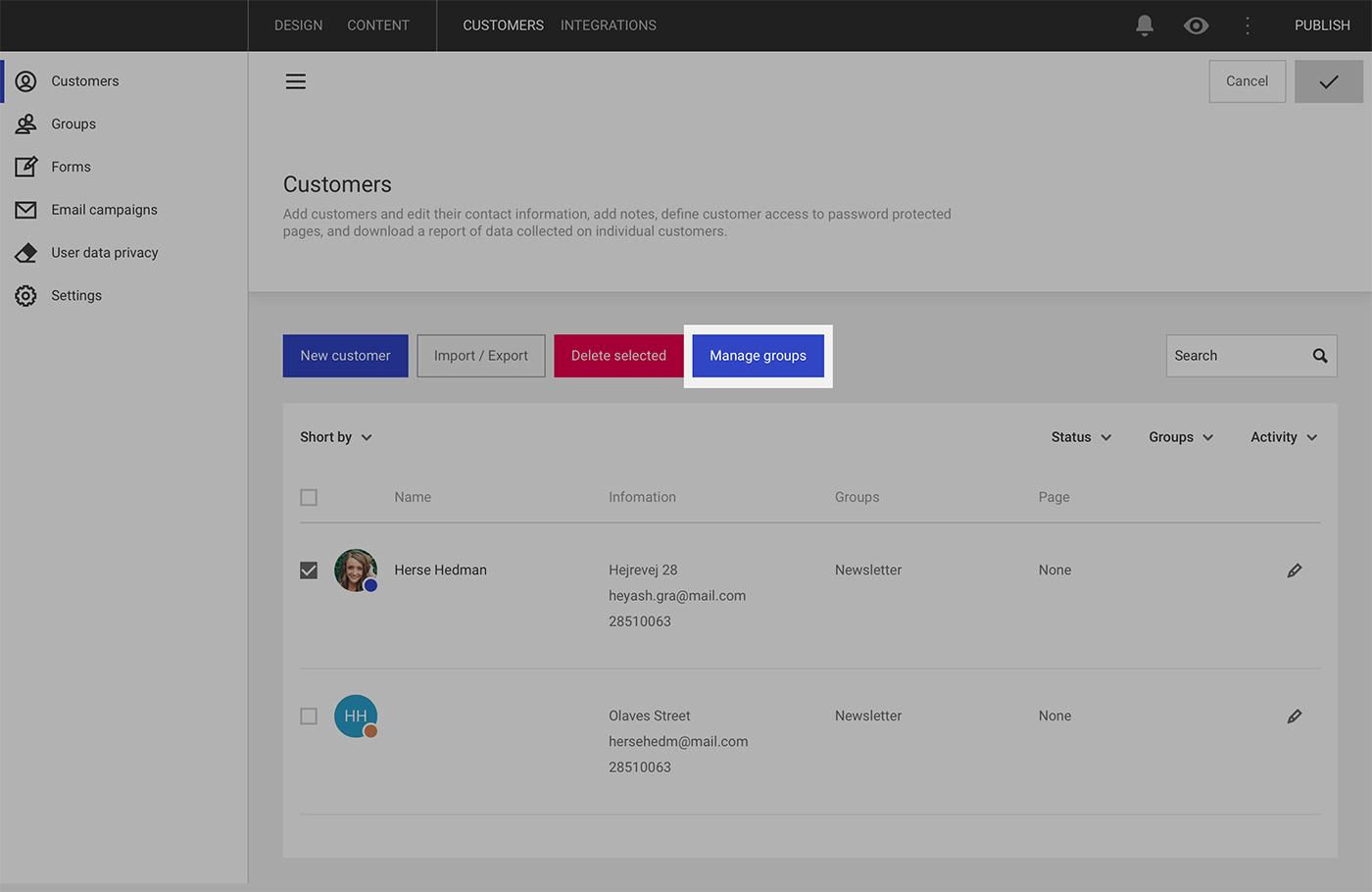By creating groups and adding your customers to them, you can define which of your customers should have access to certain password protected areas of your website. In your page settings, you define which groups should be allowed to access a particular page.
If you are using the Email Marketing add-on, email campaigns are sent out to the customer groups defined here.
Create a customer group
To create a new group, navigate to the Groups menu and click the Add new group button.
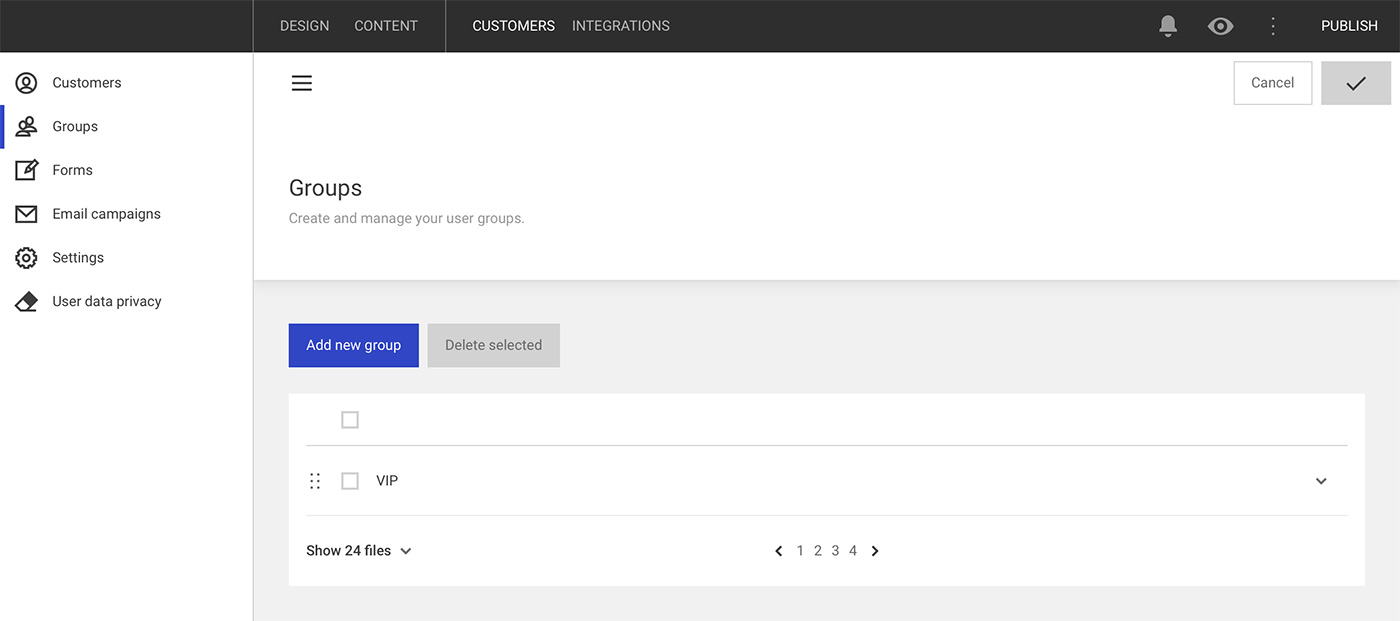
Give your group a name and click OK. By default, groups will be saved in lower case letters. If you're creating multi-word group names, the system will automatically add hyphens (-) between each word.
Are group names visible to visitors?
Groups are used purely for the purpose of helping you organize your customers and manage access rights. Visitors will never see the actual group names anywhere on the website.
Add customers to a group
Once you have defined a group, it's time to add customers to it. This can be done in two ways:
- On the customer profile page: on your Customers overview, click the pencil icon to edit a customer, and navigate to the Access and groups tab. In the field User belongs to these user groups you can select which group(s) the customer should be added to.

- On the Customers overview: on your Customers overview, tick one of more customers on your list and click the Manage groups button. On the overlay, select which group(s) you wish to add the customers to. Here you can also remove users from one or multiple groups.