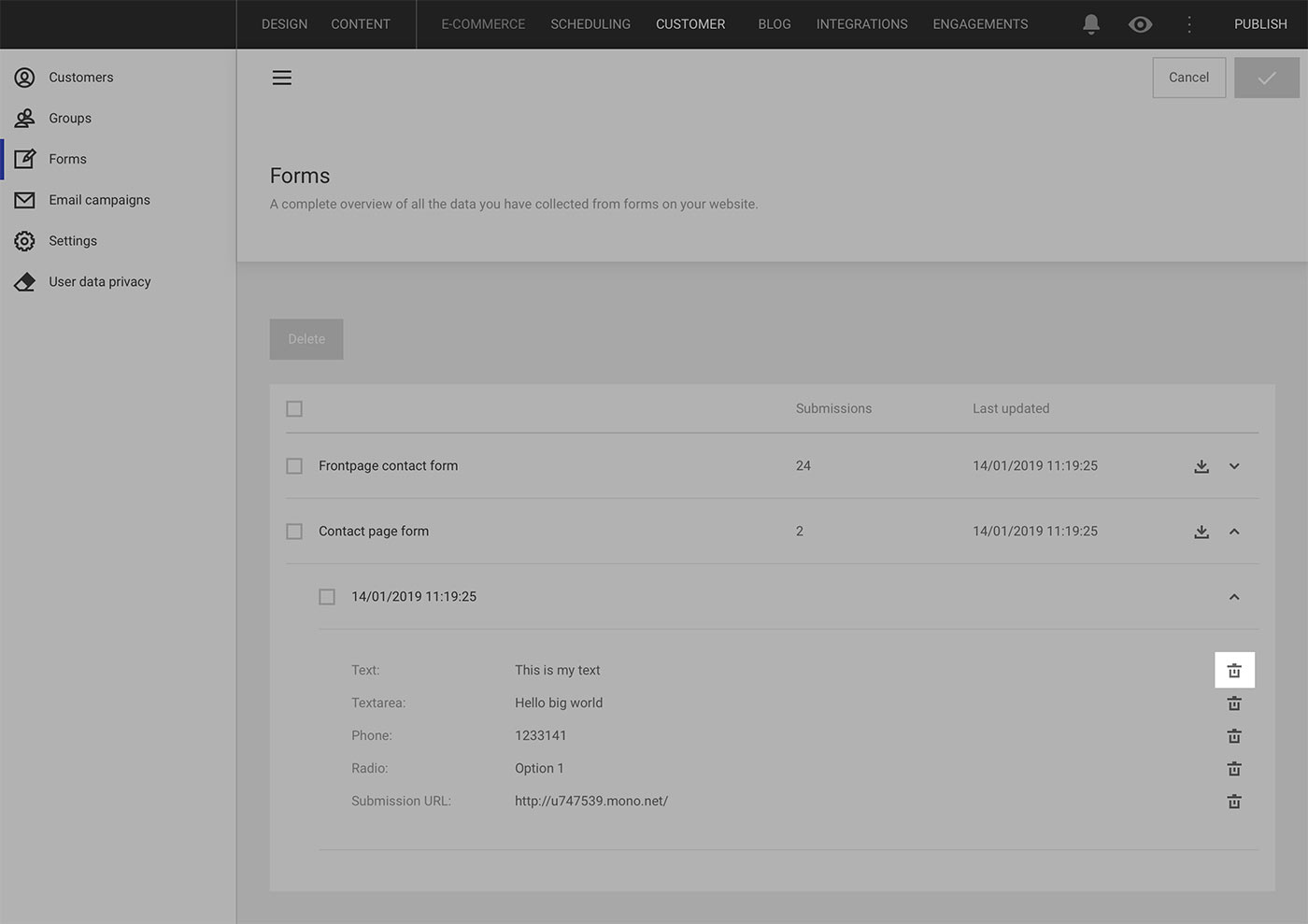If you have contact forms on your website, you can set them up to automatically feed filled-in form data directly into Customers, providing you a great, accessible overview of all the form data collected.
Where does form data come from?
Several modules and add-on features within the Editor can be set up to store form submissions in Customers. Here's a complete list:
- When submitting a form through the Form module.
- When submitting a form through the Mailchimp form module.
- When submitting a form through the Email signup form module.
- When submitting a form through the Sticky contact form and Contact form On-Site Engagement types.
- When submitting a form through the Sign up to a Newsletter On-Site Engagement type.
Please note that on each of these, you need to toggle data collection and give each form a name that will show up in your Forms list in Customers. Read more in the individual articles for each element.
View form data
Once you start collecting data from one of your forms, submissions will figure on your Forms overview in Customers.
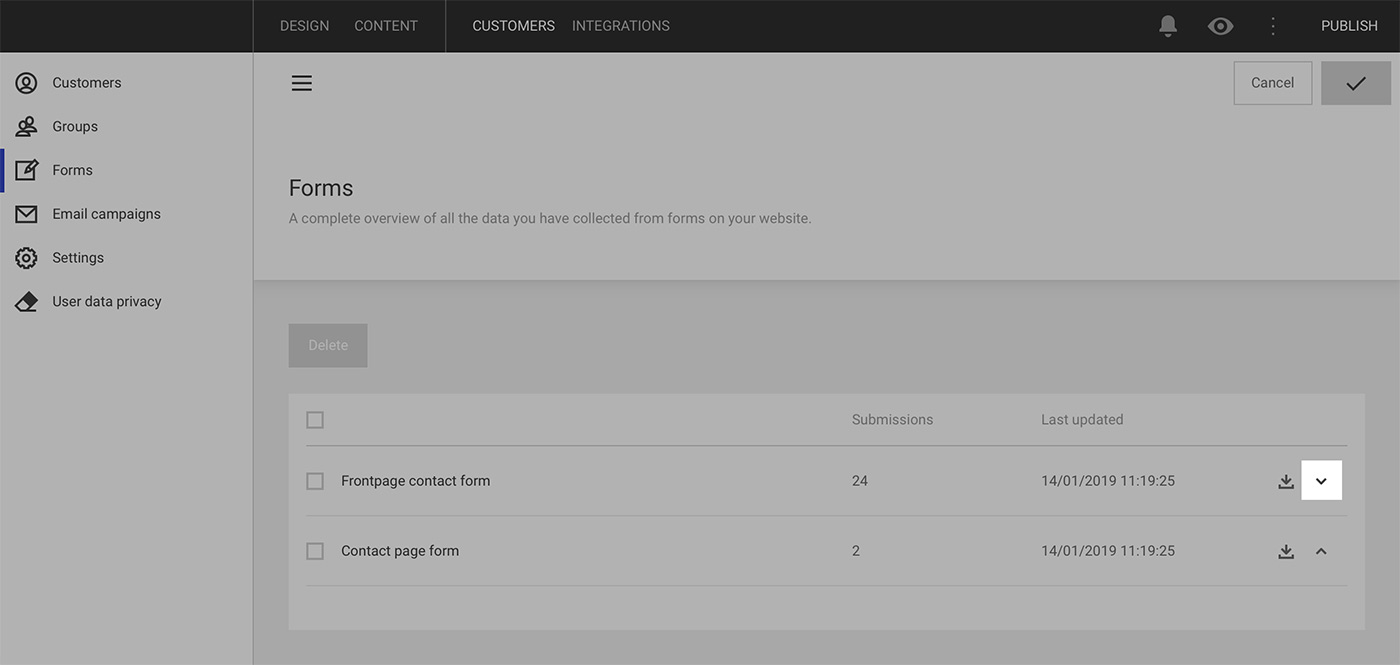
Click the arrow on the far right of a form to expand it and view individual form submissions.
Download form data
If you wish to download all the submissions made through a specific form, click the download icon on the relevant form. The form submission data will be downloaded to an XSLX file.
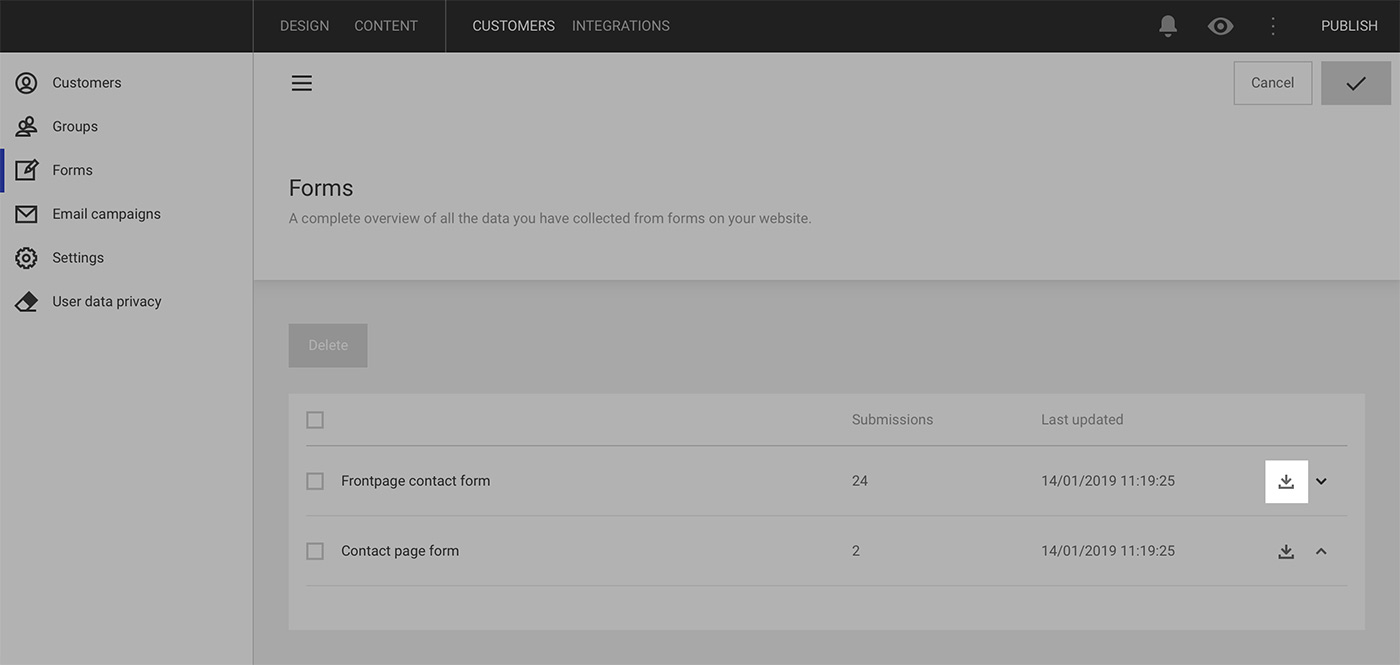
Delete form data
Form data can be deleted in three ways:
- Delete all form submissions: if you want to delete all the forms data submitted for a particular form, navigate to the Forms overview, tick the relevant form(s), and click the Delete selected button.
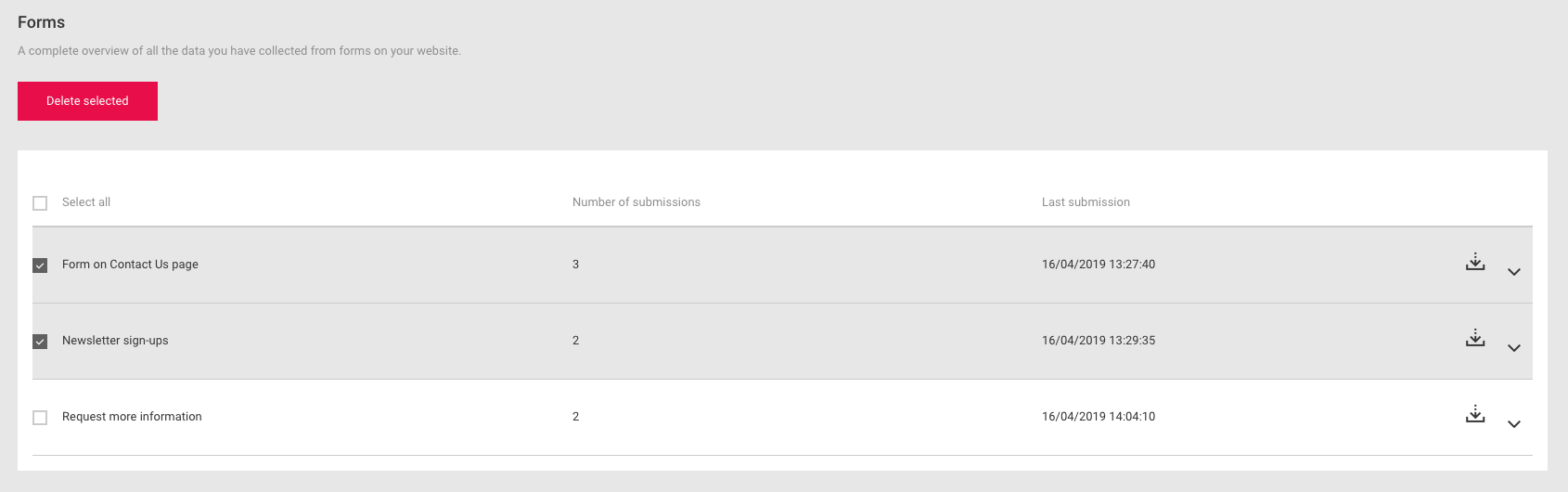
- Delete individual form submissions: if you wish to delete individual submissions from a particular form, expand the form, tick the relevant submission(s), and click the Delete selected button.
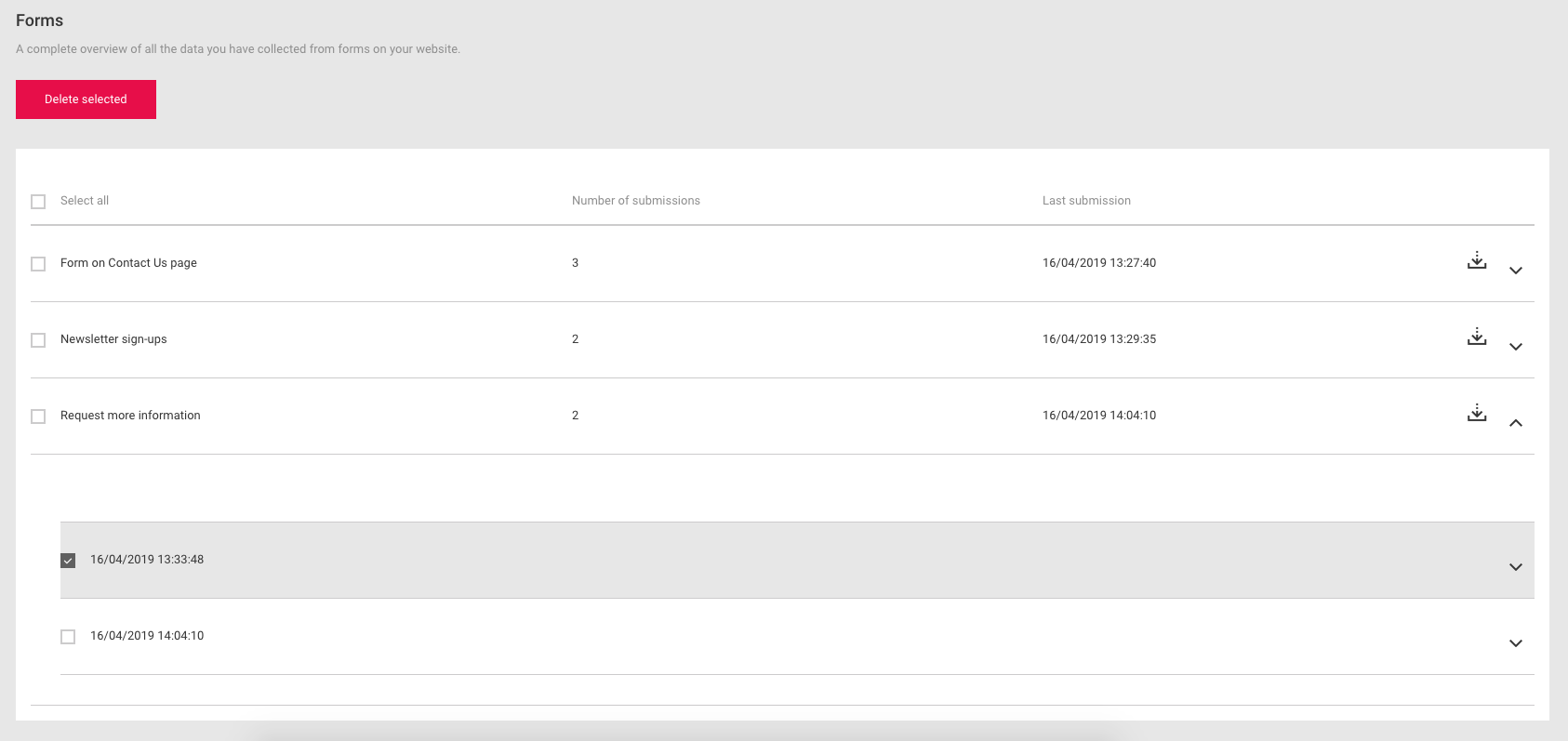
- Delete elements on a form submission: it's also possible to delete just a single item from a form submission. For example, if a customer has asked that you don't store their phone number anywhere, you can delete it from a particular form submission but keep the rest of the data on the submission, e.g. their name, email, etc. To delete individual items, expand a form submission and click the trash can icon at the far right.