When working with Editor user roles you have the option to apply a pre-defined (generic) role to a website or construct your own, customized Editor user roles. The generic Editor user roles are defined by Mono and cannot be deleted as they are automatically tied to certain website products, for example One-Click Sites.
Where do I find the user roles?
You can view and create user roles in RAI's Admin section > Defaults and Settings. Click the link II Specific Limitations on the right-side column.
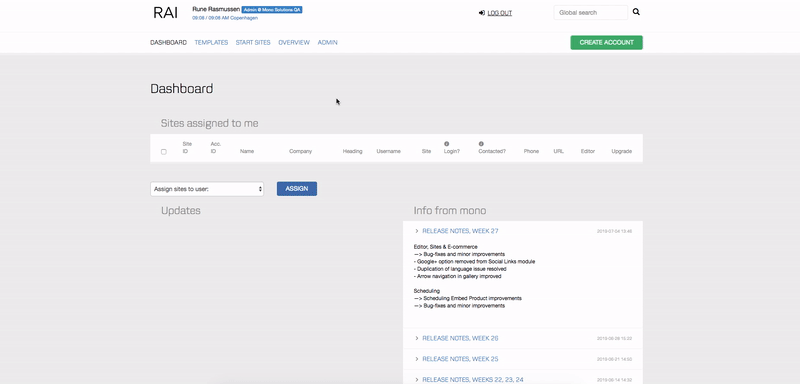
Can't find the Admin section in RAI?
Only RAI users with the user role "Admin" can view and access the Admin section in RAI. Please contact an Admin user within your organization before you proceed.
On the II User Limitations overlay you're able to see both the generic user roles and the roles you have created yourself locally on your RAI account. Generic user roles are assigned a grey color and cannot be edited or deleted. Custom user roles are assigned a light blue color and can be edited and deleted.
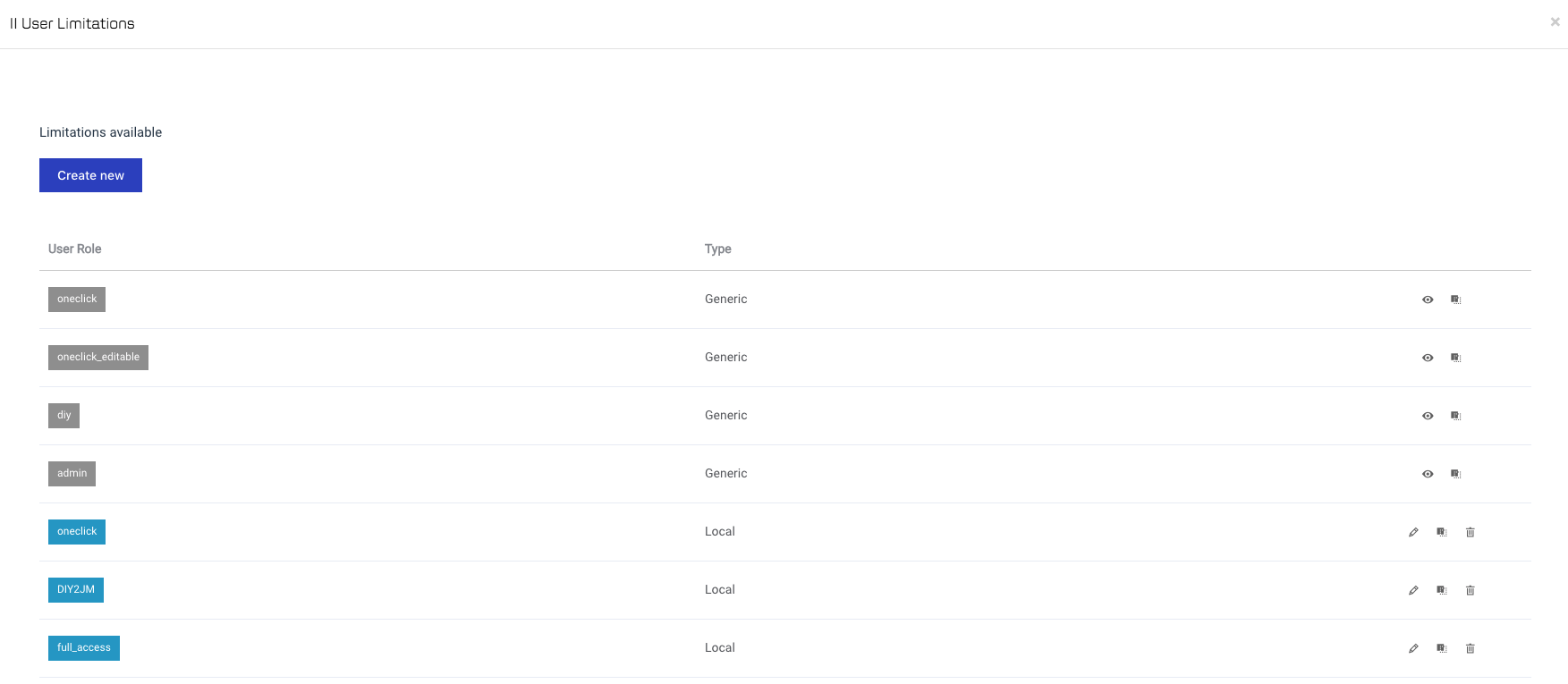
How do I create my own Editor user roles?
There are two ways of creating new Editor user roles in RAI:
- Duplicate one of the generic user roles and modify it
- Create a new user role from scratch
Duplicate a generic user role and modify it
You can duplicate any of the existing generic user roles and use them as a starting point for defining your own, custom user role. Find a detailed overview of the composition of the generic user roles here.
To duplicate a generic user role, click the Duplicate icon next to it.

Provide a name for your new user role and click Create. The name you input here is what you and others within your organization will see when picking a user role for a particular website. Therefore, make sure to give it a name that others can clearly understand in order to avoid confusion.
Naming limitations
When naming a user role, you are only allowed to use letters from the English alphabet (a-z and A-Z), numbers (0-9), and the underscore (_) symbol.
Your new user role will now figure on the list in a light blue color, indicating that it is a local (custom) role.
Click the pencil icon to the right of the user role start modifying the role to suit your specific needs.

See this article for a full walkthrough of all the specific limitation settings that you can apply.
What happens if I name a local user role the same as a generic one?
If you create a new user role and give it the same name as a generic role, for example "admin", the local role will overwrite the generic. In other words, once you select the user role "admin" for one of your websites, it will apply the limitation of the local user role of that name. The only two generic user roles that cannot have local roles of the same names are "oneclick" and "oneclick_editable" as they are tied to pre-defined One-Click Sites subscriptions that have pre-configured user roles attached to them.
Create a new Editor user role from scratch
If you wish, you can build up user roles from scratch. Click the Create new button and input a name for the role.
Naming limitations
When naming a user role, you are only allowed to use letters from the English alphabet (a-z and A-Z), numbers (0-9), and the underscore (_) symbol.
Click the pencil icon to the right of the user role start modifying the role to suit your specific needs. By default, any new role you create will inherit the limitation settings from the generic "admin" role.

See this article for a full walkthrough of all the specific limitation settings that you can apply.
Once you've created a user role, it can be applied to any website on your account.