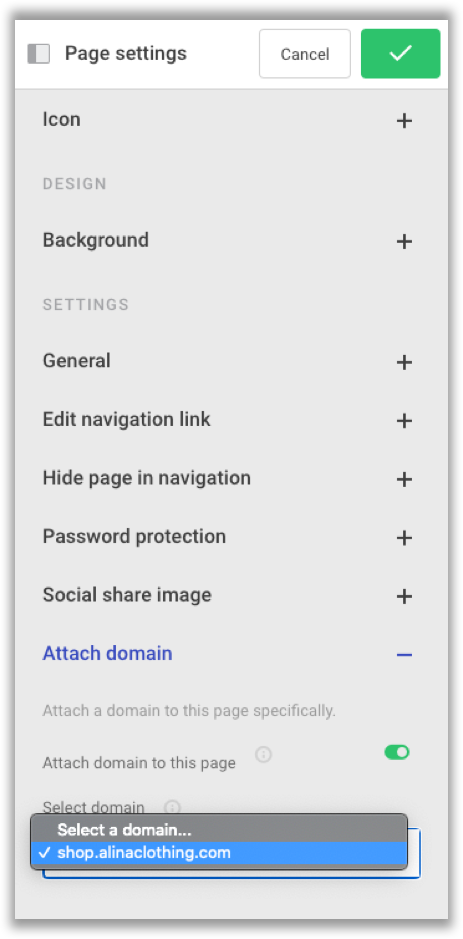In the Editor, you have the option of attaching a domain to a specific page on your website. For example, let's say you're running a website on the domain gallerydawn.com where you showcase your paintings. You also have a specific Shop page where it's possible for visitors to buy your art. You can redirect a specific domain - for example buydawnpaintings.com or shop.gallerydawn.com - to this page so that it has its own, dedicated URL.
Attach domains to your website
In order to be able to use a domain for redirecting to a specific page, your website must have at least two domains attached. The primary domain will always point to your Home page while any secondary domains can be attached to any page on your website.
Learn more about attaching domains to your website here.
Attach a domain to a specific page
In the Editor, open op the Manage Pages menu from the sidebar and click Edit settings for the page you wish to point a domain to.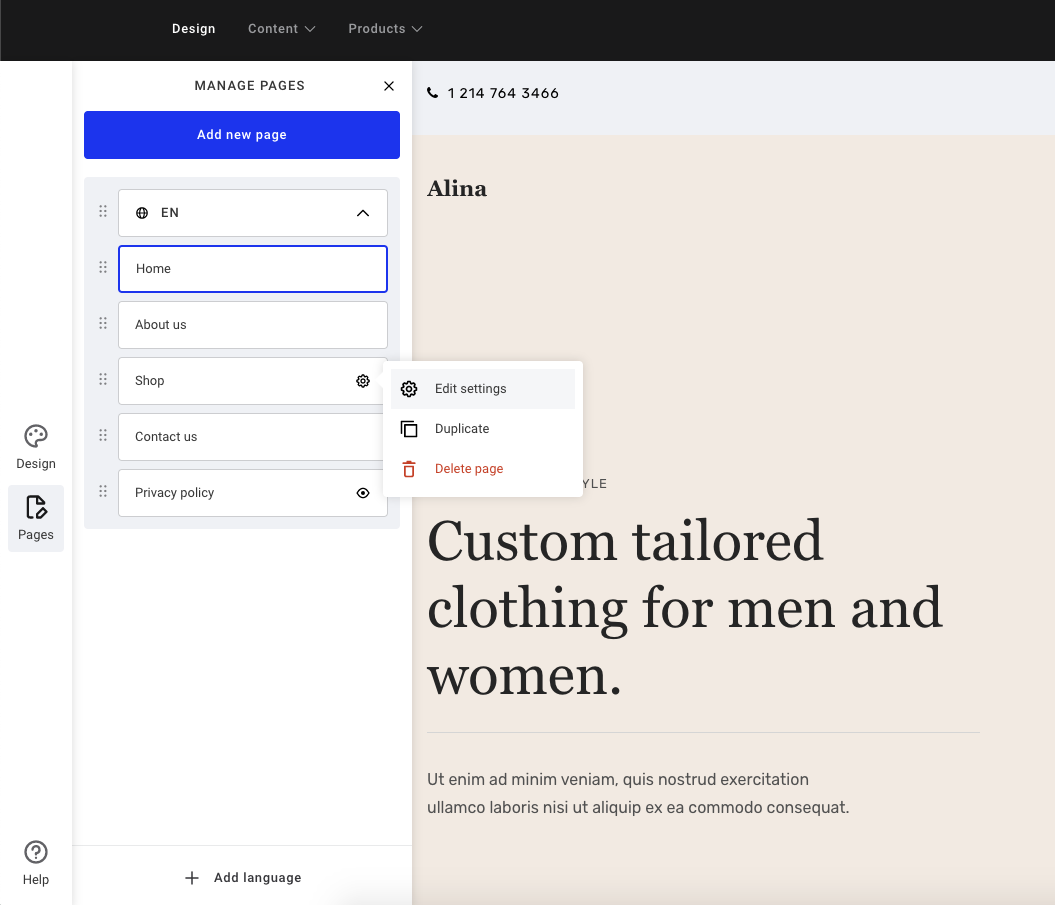
On the Page settings overlay, you'll find a section titled Attach domain at the very end. This section only shows if you have two or more domains attached to your website.
Enable the option Attach domain to this page and select the desired domain from the list. After you've saved your changes and published your site, the page can be accessed directly through the attached domain name.